Notes
- Introduction
- Audience
The audience of this discussion is directed to people with at least a moderate understanding of Visual Basic programming. However, people without any programming experience may still benefit from this discussion.
- Purpose
The purpose of this discussion is to demonstrate to Visual Basic programmers how to use the PROJ.4 projection library within their projects.
- Background on PROJ.4
PROJ.4 is a cartographic projection library and a set of utility programs. The library was originally written by Gerald Evenden when he was with the USGS in the early 1990's. It is written in the ANSI C programming language. Although it was originally written for the UNIX platform, it was easily ported to other platforms. The current maintainer of the library is Frank Warmerdam, a programmer/consultant living in the Toronto area.
The library currently supports over 100 projections and supports datum transformations (3-parameter, 7-parameter and grid shift methods). The API is relatively small and easy to use with three basic functions handling most of the work.
- Audience
- Setup
- proj446_win32_bin.zip
First, install the precompiled binaries. Using WinZip, PowerArchiver, or InfoZip's unzip, unpack the ZIP archive into the C:\ drive, retaining folders. The result should be a directory structure like:
C:\proj\
C:\proj\bin\
C:\proj\bin\cs2cs.exe
C:\proj\bin\geod.exe
C:\proj\bin\nad2nad.exe
C:\proj\bin\proj.dll
C:\proj\bin\proj.exe
C:\proj\nad\
C:\proj\nad\alaska.lla
C:\proj\nad\conus.lla
•
•
•
C:\proj\nad\world
C:\proj\README.TXT
- PATH=%PATH%;C:\proj\bin
Now, modify the PATH environment variable. Right-click on "My Computer" and select "Properties" from the context menu. In the "System Properties" window, select the "Advanced" tab, then click on the "Environment Variables" button. You may either modify the PATH variable for the system as a whole or just your user by adding ;C:\proj\bin to the end. Select the "Edit..." button to edit an existing variable. If you'd like to just modify your user environment and you don't have a PATH variable, create it with the "New..." button.
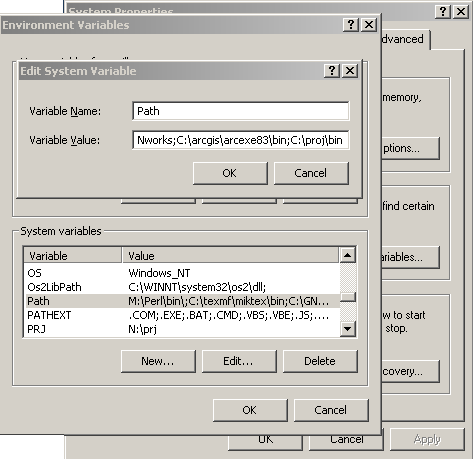
- PROJ_LIB=C:\proj\nad
In a similar fashion to setting the PATH variable, create the new environment variable PROJ_LIB and set its value to C:\proj\nad. Click "Ok" on the "Environment Variables" window and then "Ok" on the "System Properties" window to finish basic PROJ.4 installation.
- PATH=%PATH%;C:\proj\bin
- nad2bin.exe
In order to perform datum transformations using the more accurate NADCON method, we must convert the "conus.lla" ASCII file to a binary representation with the nad2bin.exe program. Launch an MS-DOS (Command.com) window and change directory to C:\proj\nad. Then run the program as follows:
C:\proj\nad>nad2bin conus < conus.lla - proj_api.zip
Now unpack the proj_api.zip file. A good location would be C:\proj\proj_api\ but anywhere will do. Then copy the file proj_api.dll to C:\proj\bin\. Now we are ready to use the wrapper library in our VB/VBA projects.
- proj446_win32_bin.zip
- Demonstration
- Example.mdb
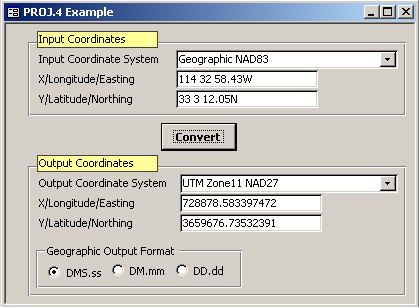
In the example Access database, several coordinate systems have been predefined. The user need only select the input and output coordinate systems, enter the coordinates to convert, and click the Convert button.
When the output coordinate system is geographic, the user may select one of three formats (Degrees/Minutes/Seconds, Degrees/Minutes, Degrees). On input, all three formats are handled if the coordinate system is geographic. Currently, the only recognized delimiter is the space character.
- Basic Usage
In order to program with the library, there are three basic functions that do most of the work. Since the library wrapper is not a COM component, we must declare each function we wish to use.
pjInitPlus()This function initializes a coordinate system definition taking a string of parameters as its only argument and returning a pointer or "handle" to an opaque C structure. The declaration for this function looks like:
Declare Function pjInitPlus Lib "proj_api.dll" (ByVal definition As String) As LongThe syntax basically tells the VB interpreter/compiler that there is a function named "pjInitPlus" in the library "proj_api.dll" that takes a string argument by value and returns a long integer. VB understands that its idea of a string passed by value to an external library will convert it to a C string. The return value is really a C pointer, but on the Wintel architechture, we can safely cast a pointer to a long integer and back since they are the same size (32 bits).
To use the function we need to create a string with the parameters defining our coordinate system. The following is an example:
Dim strCoordSys As String
Dim lngCoordSys As LongstrCoordSys = "+proj=utm +zone=11 +datum=NAD83"
lngCoordSys = pjInitPlus(strCoordSys)pjTransform()The
pjTransformfunction encapsulates all the steps necessary to transform from one coordinate system to another. It is declared as follows:Declare Function pjTransform Lib "proj_api.dll" _
(ByVal srcPointer As Long, ByVal dstPointer As Long, ByVal count As Long, _
ByVal offset As Long, xs As Double, ys As Double, zs As Double) As Long
This declaration is somewhat more complex. The first two arguments are our "pointers" to coordinate system definitions as returned by
pjInitPlus. The first is the input coordinate system and the second is the output coordinate system. Thecountparameter indicates how many coordinates will be transformed. Theoffsetparameter indicates how many array elements the function should skip to fetch the next X, Y, or Z value. The last three arguments are the X, Y and Z values and actually use a trick in order to pass arrays to the C function. VB arguments areByRefby default which is similar to passing a pointer to the object. By calling the function with a ByRef argument, and either using simpleDoublearguments or the first element of an array ofDouble, a pointer to the first element is passed rather than the actual value. The return value of the function is a status code, and is zero if the function was successful. Perhaps an example will clarify the matter.Dim lngInputSys as Long
Dim lngOutputSys as Long
Dim dblPoints(3) as Double
Dim lngStatus as Long
lngInputSys = pjInitPlus("+proj=utm +zone=11 +datum=NAD27")
lngOutputSys = pjInitPlus("+proj=latlong +datum=NAD83")
dblPoints(0) = 728878.58 ' X(0)
dblPoints(1) = 3659676.74 ' Y(0)
dblPoints(2) = 726892.55 ' X(1)
dblPoints(3) = 3678124.22 ' Y(1)
lngStatus = pjTransform(lngInputSys, lngOutputSys, 2, 2, dblPoints(0), dblPoints(1), vbNull)First, we create two coordinate system definitions. Then we populate a four element double array with two coordinates, alternating the X and Y UTM values. When we invoke
pjTransformwe pass2for thecountand2for theoffsetto indicate successive X or Y values are two elements apart in the array. Notice how we pass the first element for thexsargument and the second element for theysargument. Because of theByRefnature of the argument, the C function is actually able to access the whole array. Since we don't have any height values, we passvbNullfor thezsargument. The underlying C function knows to check for this possibility with the height argument.Upon succesful completion (a zero return value), our array now holds the transformed coordinates. However, see below for handling geographic (lat/long) coordinates...
pjFree()Because the library wrapper is not a COM component, there is no way for VB to tell the library when to release resources that are no longer needed. In our case, we have these "pointers" to coordinate system definitions which are taking up a little bit of memory. Should we lose the "pointer" at the end of a function, that memory will continue to be used, but we can no longer reference it (a "memory leak"). Therefore, we must call
pjFreefor each coordinate system definition we have created. This is similar to setting a COM object toNothingexplicity within VB code. The subroutine is declared as:Declare Sub pjFree Lib "proj_api.dll" (ByVal pjPointer As Long)The subroutine is simple to use:
pjFree(lngCoordSys)
- More Details and Pitfalls
pjIsLatLong()&DEG_TO_RAD/RAD_TO_DEGAbove, an example of transforming UTM coordinates to geographic coordinates was provided. However, we left out a crucial detail. Geographic coordinates must be passed in and are returned in radians rather than degrees. To handle these cases we can use the function
pjIsLatLongand the constantsDEG_TO_RADandRAD_TO_DEG.Before transforming coordinates, you can check if the input coordinates are geographic by calling
pjIsLatLongwith the "pointer" to the input system definition. If so, just multiply each coordinate value with theDEG_TO_RADconstant. Similarly, we can check the output system definition and transform coordinates withRAD_TO_DEGif needed. For example:If pjIsLatLong(lngInputCoordSys) <> 0 Then
dblPoint(0) = dblPoint(0) * DEG_TO_RAD
dblPoint(1) = dblPoint(1) * DEG_TO_RAD
End If
lngStatus = pjTransform(lngInputCoordSys, lngOutputCoordSys, 1, 2, dblPoint(0), dblPoint(1), vbNull)
If pjIsLatLong(lngOutputCoordSys) <> 0 Then
dblPoint(0) = dblPoint(0) * RAD_TO_DEG
dblPoint(1) = dblPoint(1) * RAD_TO_DEG
End If
pjErrNum()&pjErrorString()Because we are accessing a plain C library, errors can not be raised and caught as is typically done in VB code. Instead we must check the return values of functions for error indications and possibly fetch the error code with another function call.
For instance, if
pjInitPlusreturns zero, we know the call wasn't successful, but we don't know why. We can attempt to handle the error condition by then fetching a copy of a global error number withpjErrNum. This code number can be used to look up standard errors from PROJ.4. The VB functionpjErrorStringin the example database attempts to return a meaningful error string. As an example:lngPointer = pjInitPlus("+proj=utm +zone=10")
If lngPointer = 0 Then
lngErr = pjErrNum()
goto HandleErrors
End IfHandleErrors:
If lngErr <> 0 Then
MsgBox "Projection Error #" & lngErr & " " & pjErrorString(lngErr)
End If
In the above example, an error would be created because the coordinate system lacks a datum or the minimum ellipsoid parameters. Do not just fetch the error number without having called a function that indicates an error occurred. Doing so will likely result in a false positive with a meaningless error number.
pjFree()> 1 → Boom!A word of caution when using
pjFreeis in order. Calling the function with a bogus value, such as a previously freed "pointer" will almost certainly crash your application. To protect yourself, you might want to set free'd pointers to zero after callingpjFree. A zero value translates to aNULLpointer in C, which is always valid in a call to the underlying Cfreefunction.- Projection limits checking, UTM zones
Unfortunately, this version of the library does not specify an easy means of detecting if input coordinates are well outside the reasonable limits of the output coordinate system. Depending on the scenario, you may want to proactively code boundary checks for input data.
Additionally, there is no facility for the library reporting the appropriate output UTM zone given an "arbitrary" input. The only real solution at this point is to project to geographic coordinates with the appropriate output datum, and then determine which zone is the appropriate output zone. UTM zones are six degrees wide and California's zones 10 and 11 meet at 120 degrees west...
- Initialization strings: +proj +datum +nadgrids
+nodefs +init (see docs for more)
So far, this discussion has not really gone into detail on the arguments to initialize a projection definition. In the example database, the table "projections_lut" has both the displayed values and the initilization strings used in the form interface. This table holds several of the more common projections our organization might deal with.
- +proj
- Most initilization strings will have a +proj argument specifying the projection. A list of abbreviations and their full names can be output with the proj command line utility using the argument -l (hyphen ell).
- +datum
- The easiest and typically best way to specify most of the underlying parameters of the geographic reference frame is by specifying the datum. Typical values we would use are NAD27 and NAD83. You may also use WGS84 though NAD83 is nearly the same.
- +nadgrids
- This argument specifies a list of grid files to use in datum transformations. It can be left off the argument list and fairly sensible defaults will be used. However, you may want to specify that only the "conus" file should be consulted. Never use this argument with datums/ellipsoids that are essentially equivalent to WGS84/NAD83. Doing so will give you erroneous results.
- +nodefs
- This argument simply specifies that when the library creates a coordinate system definition it should not use any default values for unspecified/incomplete parameters. Generally, it's probably a good idea to specify this so you don't get surprised.
- +init
- It is possible to predefine coordinate systems and reference them by filename and id number. Such definitions should be placed in the PROJ_LIB directory. The State Plane coordinate system definitions are referenced this way in the example database
There are a number of other arguments that haven't been covered here. Please consult the documentation for specifics on the recognized arguments for the different projections.
- Example.mdb
- Additional Resources
- PROJ.4 project page
(http://www.remotesensing.org/proj)
- Semi-out-of-date PDF docs.
- Man page for proj command
- Mailing list
- The proj_api repository
on maphost (ftp://maphost.dfg.ca.gov/outgoing/Nafwb/proj4).
- proj446_win32_bin.zip - Precompiled binary PROJ.4 distribution
- proj_api.zip - Wrapper library and example
- norden03/ - Norden presentation
- 00README.txt - A README and non-warranty
- SETUP.TXT - Some notes on setup
- nad2bin.txt - Notes on using nad2bin.exe
- PROJ.4 project page
(http://www.remotesensing.org/proj)